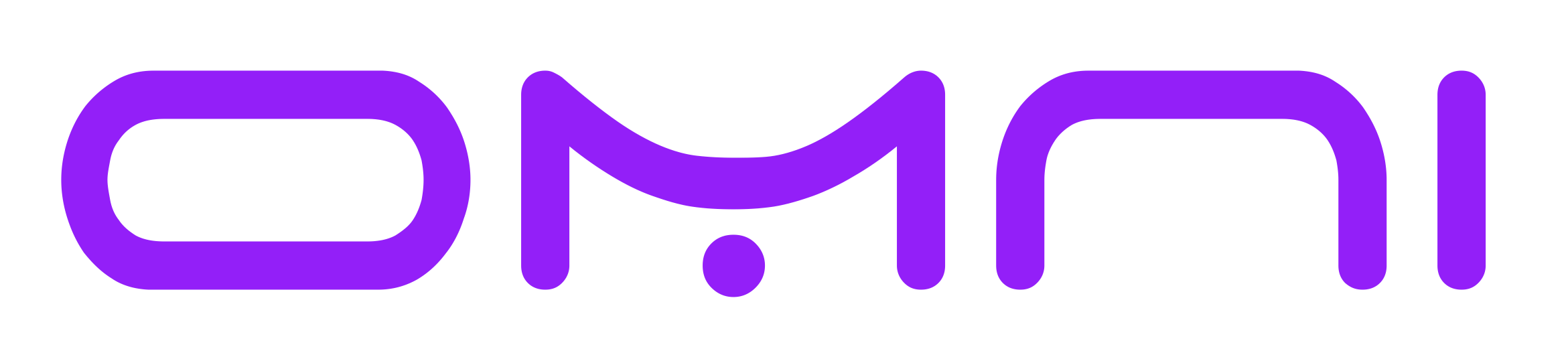Introduction
Installing an eSIM is straightforward once you understand the process. This comprehensive guide walks you through every step from preparation to activation, with device-specific instructions and troubleshooting tips for successful installation.
🎯What you'll discover
- What eSIMs are and how they revolutionize connectivity
- The key benefits of using eSIM technology for travel
- Step-by-step guide to choosing and activating your eSIM
Pre-Installation Checklist and Requirements
Before beginning eSIM installation, ensure you meet all requirements for smooth setup.
Device Compatibility
Verify your device supports eSIM and has the latest software updates installed
Network Connectivity
Ensure stable Wi-Fi or cellular internet connection for downloading the eSIM profile
Carrier Support
Confirm your chosen carrier offers eSIM services in your location
Account Information
Have carrier account details, activation codes, or QR codes ready for installation
Backup Plan
Keep current SIM card accessible as backup during the transition period
Time Allocation
Allow 15-30 minutes for complete installation and testing process
Device Storage
Ensure sufficient storage space for eSIM profile (typically 1-2MB required)
Documentation Backup
Save screenshots of QR codes and activation details as backup reference
iPhone eSIM Installation Instructions
Installing eSIM on iPhone devices (iPhone XS and newer) follows a standardized iOS process. Open Settings and navigate to Cellular (or Mobile Data in some regions). Tap "Add Cellular Plan" to start installation. You'll be prompted to scan a QR code or enter details manually. Position camera to scan the QR code with good lighting and steady hands. The phone automatically detects and processes the code. For manual entry, tap "Enter Details Manually" and input activation information. Follow on-screen prompts to download and install the profile. Assign labels to distinguish multiple plans and configure preferences.
Android eSIM Installation Instructions
Android eSIM installation varies by manufacturer but follows similar principles. Open Settings and navigate to Network & Internet, then Mobile Network or SIM Manager. Look for "Add Carrier" or "Add Mobile Plan" and tap to begin. Select "Add using QR code" when prompted. Use device camera to scan the QR code ensuring proper lighting and framing. For manual entry, select "Enter details manually" and input activation information including SM-DP+ address. Confirm installation and wait for profile download. Some devices may require restarting after installation. Configure preferred settings for calls, SMS, and data usage.
Common Installation Issues and Solutions
QR code scanning problems often result from poor lighting or damaged codes - try different lighting and ensure code clarity. Network connectivity issues prevent downloads - verify strong Wi-Fi or cellular connection. "Invalid QR Code" errors indicate expired codes - contact carrier for new activation details. Installation failures may result from insufficient storage - free up device space and retry. "Unable to Complete Setup" errors often require device restart or carrier contact. Profile conflicts occur with multiple eSIMs - manage existing profiles first. For persistent issues, contact carrier technical support with device model and error details.
Post-Installation Setup and Configuration
After successful installation, configure device settings for optimal usage. Assign descriptive labels like "Personal," "Business," or "Travel" for easy identification. Set default line preferences for calls, SMS, and cellular data. Configure cellular data switching for automatic plan switching based on signal strength. Set contact preferences specifying which line to use for different contacts. Enable or disable cellular data for specific apps to manage usage. Configure voicemail settings including greetings and notifications. Set up call forwarding if needed. Review roaming settings to prevent unexpected charges. Test all functionality including calls, SMS, and data connectivity.
Installation Best Practices and Tips
Follow these practices for successful eSIM installation and management. Install eSIMs during off-peak hours when carrier systems are less congested. Take screenshots of activation details before installation for backup reference. Keep device charged above 50% to prevent interruption. Use Wi-Fi for initial installation to avoid cellular data usage. Install only one eSIM at a time to avoid conflicts. Verify carrier compatibility before purchasing plans. Keep activation emails for reference and support. Test functionality in different locations for coverage verification. Document configuration settings for troubleshooting. Regularly review and clean up unused profiles for optimal performance.